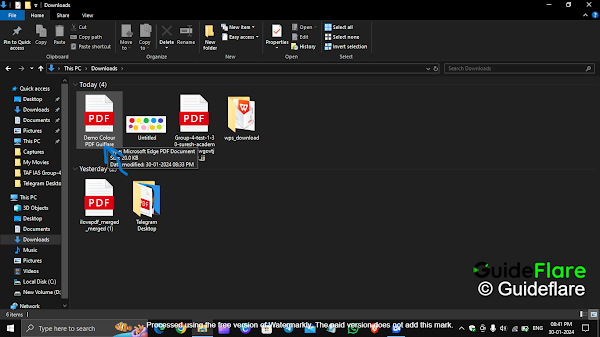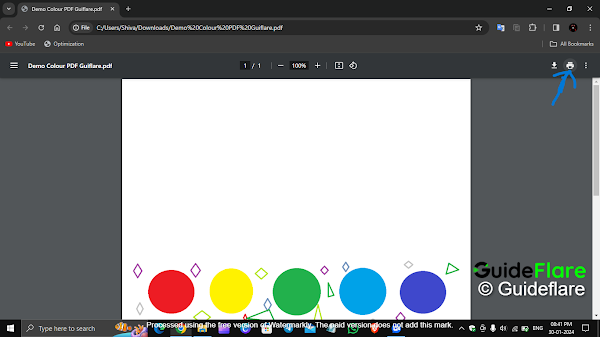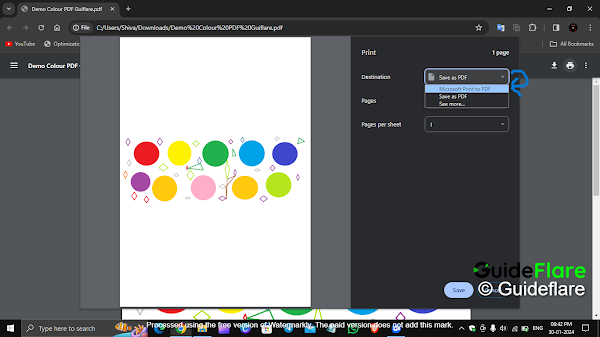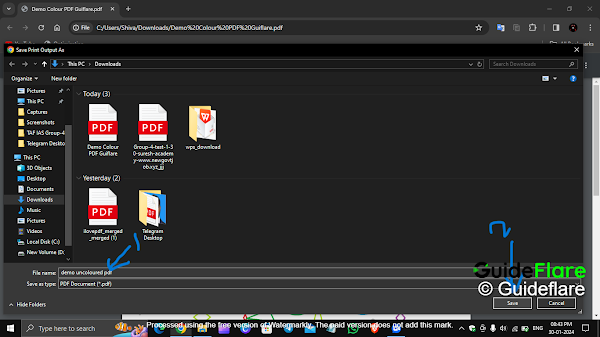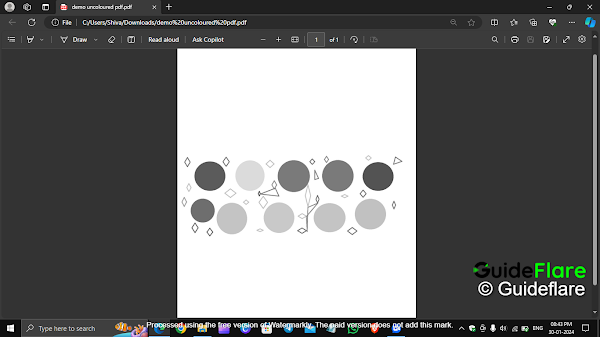Table of Contents
Welcome to our Guideflare tutorial. In this web article, we will explore the process of converting a colored PDF to black and white PDF using the Google Chrome browser.
Benifits and Drawbacks in Converting Coloured Pdf to Black and White
Benefits
Printer-Friendly:
Black and white documents are generally more printer-friendly. This conversion can save ink and provide better readability when printed.
Enhanced Readability:
Black and white documents often offer improved contrast, making text and images clearer and easier to read.
Reduced File Size:
Converting to black and white can significantly reduce the file size of the document, making it easier to share and store.
Uniform Appearance:
A monochromatic scheme ensures a consistent and professional appearance, which can be beneficial for formal documents.
Drawbacks:
Loss of Visual Appeal:
Converting to black and white may strip away the vibrancy and visual appeal present in colored documents, particularly in graphics and images.
Limited Detail Representation:
Fine details and shading present in colored images or graphs may be lost during the conversion, potentially impacting the overall understanding of the content.
Color-Coded Information Loss:
If the original document uses color-coding for information differentiation, converting to black and white may result in a loss of this visual distinction.
Complex Graphics:
Documents with complex graphics or intricate designs may not translate well into black and white, leading to a loss of clarity.
Are you looking to convert a colored PDF to black and white? In this step-by-step guide, we'll show you how to achieve this using Google Chrome. Follow the simple instructions below to transform your PDF effortlessly.
How to Convert Coloured Pdf to Black and White PDF
Step 1: First of all, select your colored PDF.
Step 2: Next, right-click the PDF and select the "Open with" option. Choose the Google Chrome browser.
Step 3: After the Google browser opens your PDF, click the "Printer Icon" in the top right corner of the PDF preview page in the Google Chrome browser.
Step 4: Now you can see the Printer popup box. In the popup box, find the "Destination" dropdown menu and select the "Microsoft Print to PDF" option from the "Destination" dropdown menu.
Step 5: Now you can see a new "Color" dropdown option. Select the "Black and White" option in the "Colour" dropdown menu.
Step 6: Now you can see the black and white preview of your PDF in the PDF Preview Area. Next, click the Print button in the bottom right corner.
Step 7: Now the Save window opens in the file manager. Give your PDF file a name and save it.
Step 8: Now your PDF has been successfully converted from a colored PDF to a black and white PDF.
Step 9: Thats all!
Conclusion:
We hope this tutorial helps you convert your colored PDF to a black and white PDF. If you face any problems with the above tutorial, feel free to comment on your issue. Don't forget to subscribe to our YouTube channel and Google News page. Thank you for your support!